Release Notes
WordPerfect
- DOCX files created in Office 365 (web app) now open in WordPerfect.
- On Windows 11 and Windows Server 2022, WordPerfect now displays the correct Platform, Platform version, and Platform build number in the System Info dialog box (Help > About WordPerfect > System Info), On both operating systems, the Platform version will be reported as 10.
- There is a reduction in the number of cases where WordPerfect stops responding when switching between previews of WordPerfect (WPD) and OpenDocument Text (ODT) files in the Open File dialog box (File > Open) using a separate preview window (View > Preview > Use Separate Window).
- There is a reduction in the number of cases where WordPerfect stops responding when previewing a document in the PerfectExpert dialog box (File > New from Project > Work On tab > Preview document). In addition, the document now previews as expected.
- Keyboard navigation now works as expected in Address Book (Tools > Address Book).
- In Address Book (Tools > Address Book), all controls display as expected in the Import/Export Expert dialog box (File > Import/Export Expert).
- In Address Book (Tools > Address Book), all control names display as expected in the Publish to HTML dialog box (File > Publish to HTML).
- The WordPerfect macro adrs2mrg.wcm now works as expected. If this macro is being run from a user folder, it must be first copied from the installation folder (C:\Program Files (x86)\Corel\WordPerfect Office 2021\Languages\EN\Macros\WPWin) back to the user’s folder (C:\Users\❮username❯\AppData\Roaming\Corel\PerfectScript\21\EN\WordPerfect).
- All control names now display as expected in the Template Information dialog box.
- All control names display as expected in the Page Setup dialog box (File > Page Setup) and Add New Page Definition dialog box (File > Page Setup > Add).
- All control names display as expected in the Properties - Text Field dialog box (Insert > PDF Forms Controls > Text Field; right-click text field > Properties).
- Files preview as expected in the Open File dialog box (File > Open).
- All controls display as expected in the Document Type Entries dialog box in XML Project Designer (File > Document Types) when the XML project is initiated in WordPerfect.
- WordPerfect no longer stop responding when clicking Cancel in the Keyboard Shortcuts dialog box (Tools > Settings > Customize > Keyboards > Edit).
On high DPI monitors, all controls now display as expected in the Writing Tools dialog box (Tools > Spell Checker/Grammatik/Thesaurus/Dictionary).
- The Ctrl+Backspace keyboard shortcut now works as expected after text copied from Google Chrome.
- When printing a file list to WordPad (File > Open > File > Print File List > Display in WordPad), folder paths do not contain unnecessary spaces.
- Copying and pasting a double vertical line from Reveal Codes in a pleading paper created with the Pleading Expert Designer now works as expected.
Quattro Pro
- The Rotated box in the Active Cells dialog box (Format > Selection Properties > Alignment) now displays the correct value for rotations that use negative values.
- Quattro Pro no longer stops responding when opening files with extra-long paths from console or File Explorer. When opening a file with a path exceeding 255 characters, an error message is generated.
- The Previous button in the Find and Replace dialog box (Edit > Find and Replace) now works as expected.
- The Last Updated On box in the Publish to Internet dialog box (File > Publish to > Publish to Internet) now displays the date as expected.
- Quattro Pro no longer stops responding when opening or creating a spreadsheet containing the function @ARRAY..
Presentations
- The Insert Object dialog box (Insert > Object) now works as expected.
- Presentations no longer stops responding when changing between the Fill and Display Options tabs in the Frame Properties dialog box (Insert > Data Chart > Click OK in Data Chart Gallery > Double-click chart background) and previewing a fill.
- When drawing a smiley-face shape (Insert > Shape > Basic Shapes > Smiley Face), the preview now displays as expected.
- The SpeedLink Name box now displays as expected in the Object Properties dialog box (Format > Object Properties > SpeedLink).
- All controls now display as expected in the Writing Tools dialog box (Tools > Spell Checker/Grammatik/Thesaurus/Dictionary).
Utilities
- Running the WordPerfect macro command ButtonBarAddItem no longer causes WordPerfect to stop responding. In addition, the macro command works as expected.
- WordPerfect XML Project Designer no longer stops responding when saving a project with custom margin sizes to Layout Files (*.lsi).
System Requirements
- Windows 11, Windows 10, Windows 8.1 or Windows 7 with the latest updates/service packs.
- 1 GHz or faster (x86) or an AMD64 processor
- 1 GB RAM (x86) or 2 GB RAM (AMD64)
- 2.75 GB hard disk space for application files
- 1024 x 768 screen resolution
- Mouse or tablet
- DVD drive (Required for box installation)
- Microsoft Internet Explorer 11 or higher


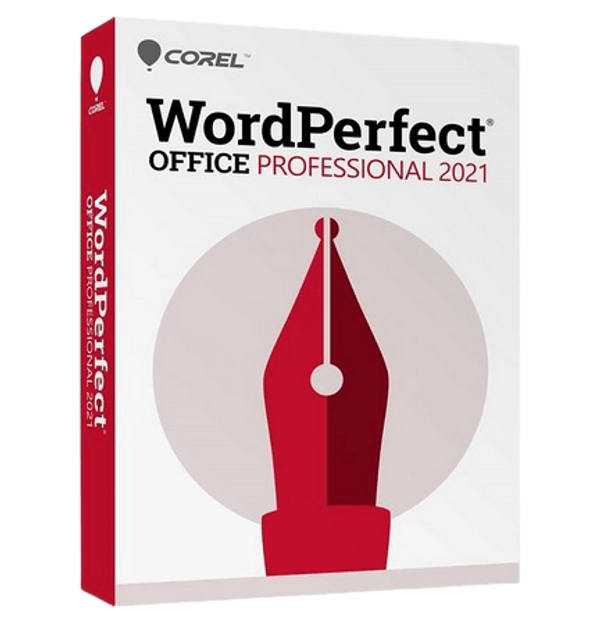



No comments:
Post a Comment
Note: Only a member of this blog may post a comment.